Published on 07/04/2023
Published by Pratik Takle
Config Google Cloud Console and Firebase
Configuring Google Cloud Console:
- Go to the Google Cloud Console website at console.cloud.google.com and sign in with your Google account credentials.
- If prompted, agree to the terms of service and set up your preferences.
- Click on “Select a project” at the top of the page and choose the desired project to configure or create a new one.
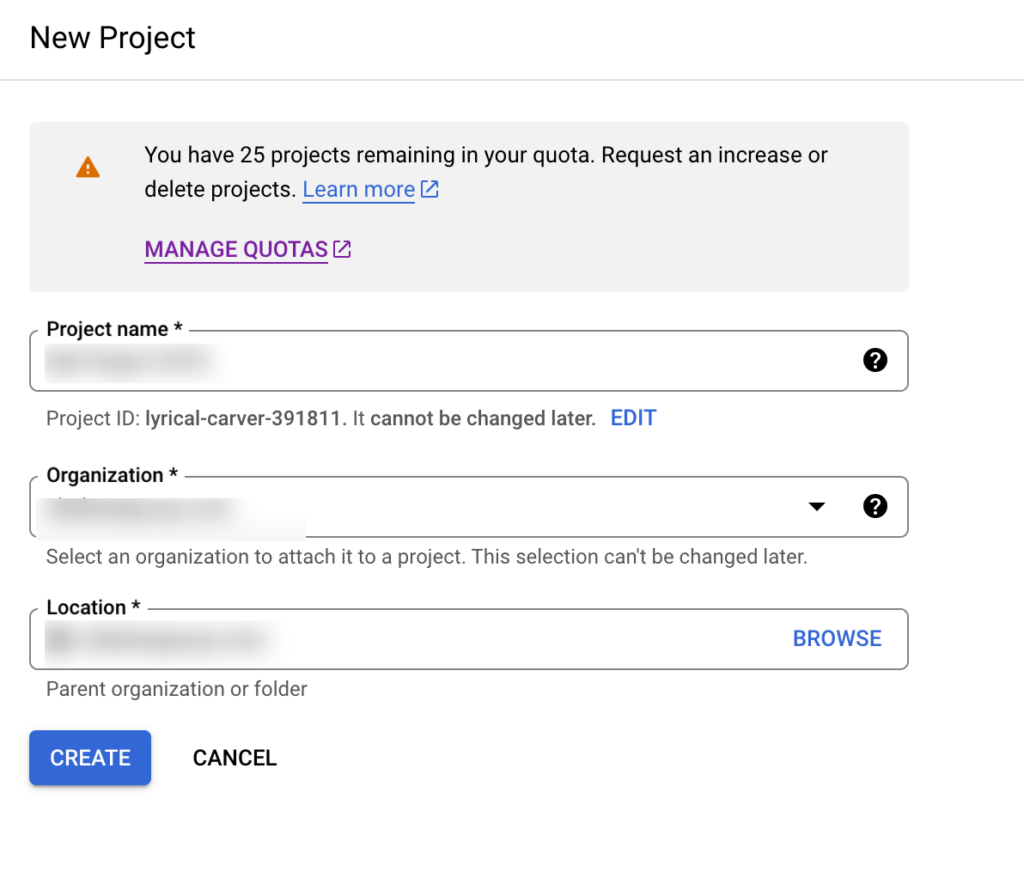
- From the left-hand menu, navigate to the specific service or API you want to configure.
- Follow the instructions provided for each service or API to enable and configure it based on your project’s requirements.
- Set up any necessary credentials, and access controls.
- Configure the OAuth consent screen.
- Refer to this tutorial – Configure the OAuth consent screen in Google Cloud Console
- Repeat the steps above for each service or API you want to configure in your project.
- In the Cloud Console, you can also manage additional settings like IAM permissions, project settings, and resource quotas.
Configuring Firebase:
- Go to the Firebase website at firebase.google.com and sign in with your Google account credentials.
- Click on “Get Started” and then “Add project” to create a new Firebase project.
- Select the project name from the dropdown which is already created in Google Cloud Console.
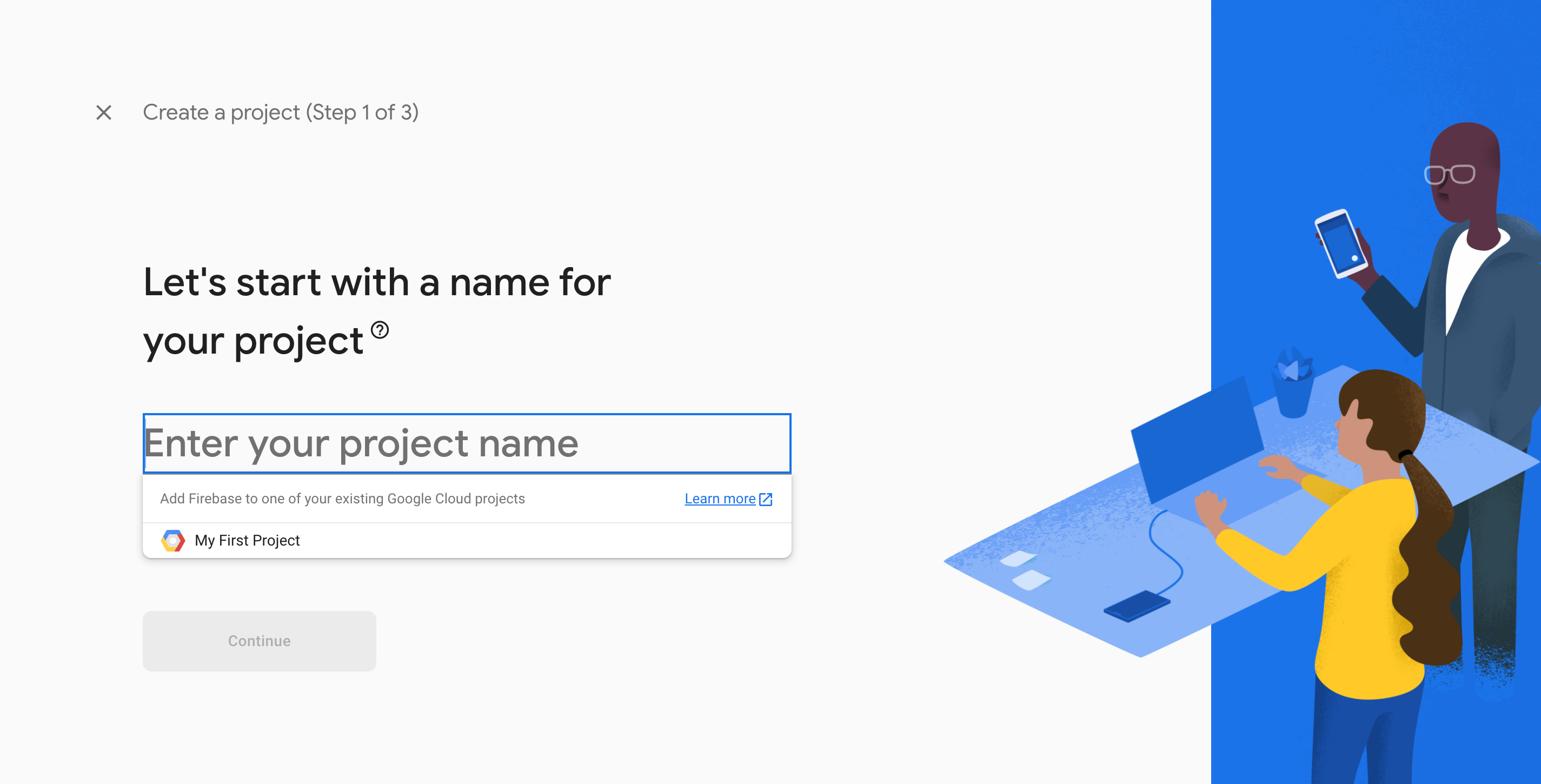
- Optional: Enable Google Analytics for your project if desired.
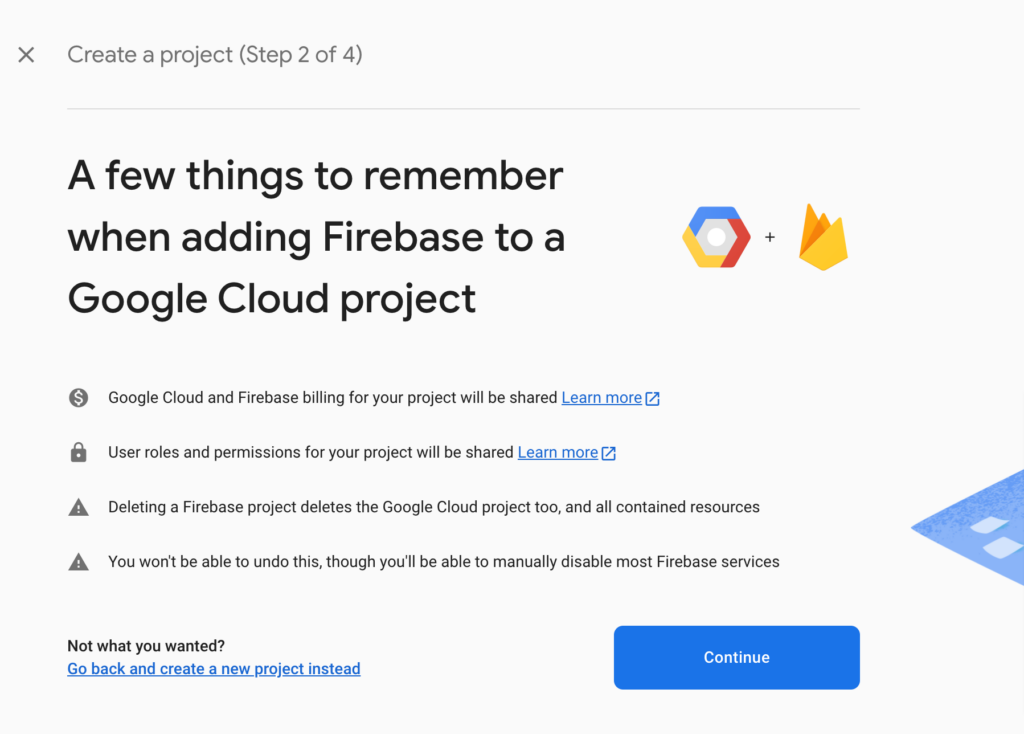
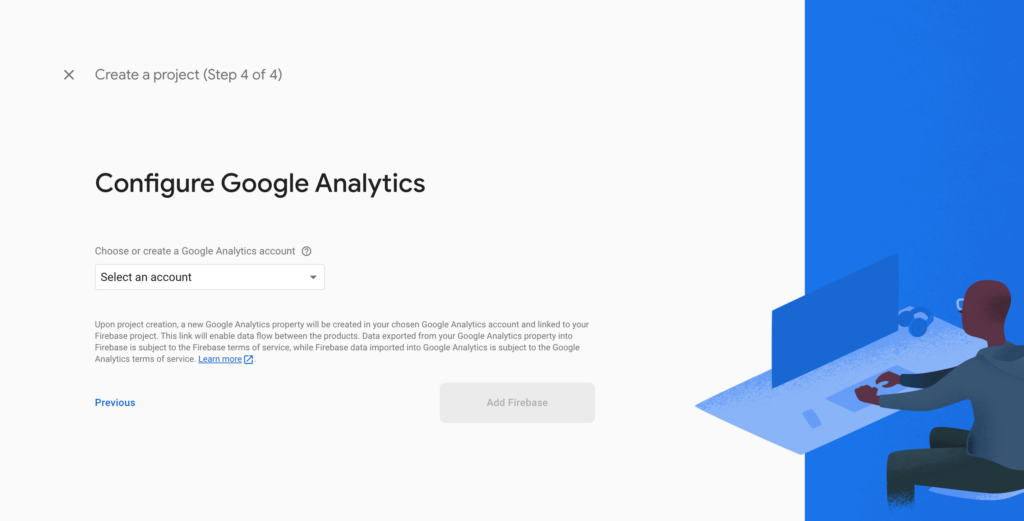
- Click on “Create Project” to create your Firebase project.
- Once the project is created, you’ll be redirected to the Firebase project dashboard.
- From the left-hand menu, select the desired Firebase product to configure (e.g., Authentication, Realtime Database, Cloud Firestore, etc.).
- Follow the specific instructions for each product to set up and configure it according to your project requirements.
- Configure any necessary settings, such as authentication methods, database rules, cloud functions, or hosting options.
- Repeat the steps above for each Firebase product you want to configure in your project.
Refer to this video for a more detailed understanding, https://www.youtube.com/watch?v=_tpnqOeXvvk