Published on 07/04/2023
Published by Pratik Takle
Release your app on google play store
Sure! Here’s a step-by-step process for uploading an app bundle to Google Play Console and releasing it on the Google Play Store:
- In the Google Play Console:
- Create an app. Navigate to the Google Play Console at https://play.google.com/apps/publish/ and select the Create app option. Enter the name of your app, the package name, and any other relevant information.
- Remember that your package name should as the same as your using Firebase and google cloud console.
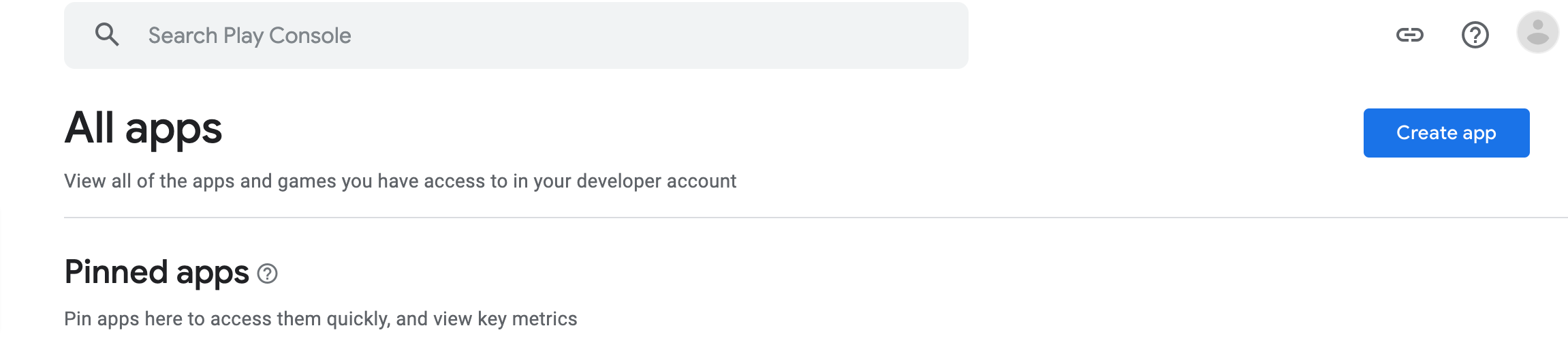
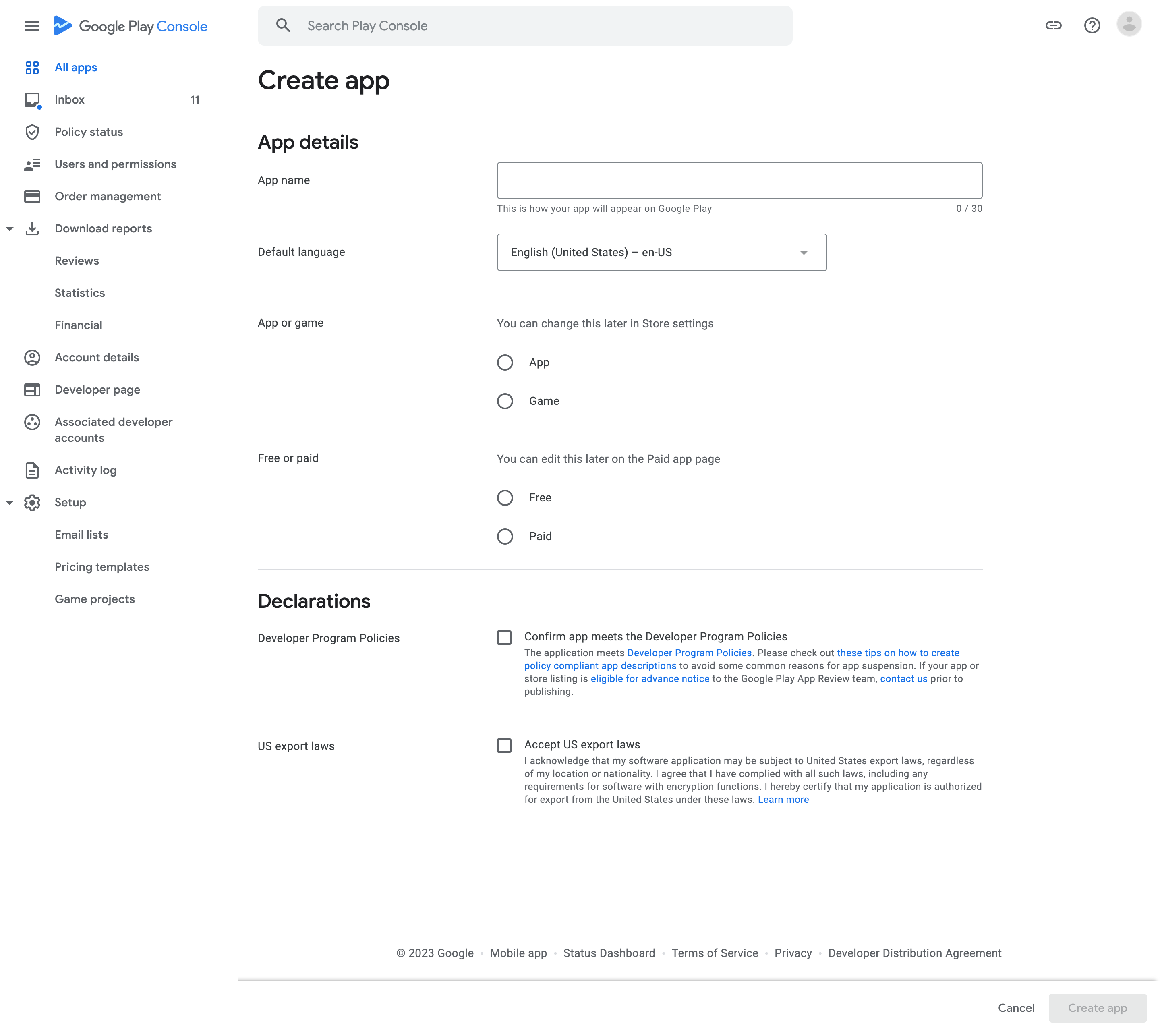
- Enable Play App Signing:
- Play App Signing is a new way to sign your app bundles. It helps protect your app from being tampered with and ensures that users always download the latest, most secure version of your app. To enable Play App Signing, go to the App Releases tab in the Google Play Console and click the App signing button.
- Follow the instructions to create a new app signing key and enable Play App Signing for your app.
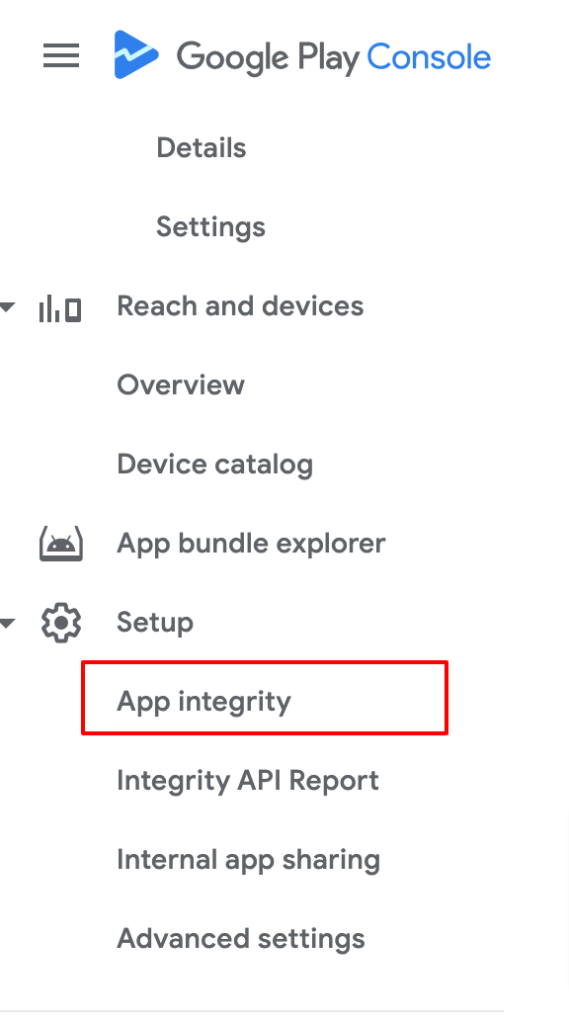
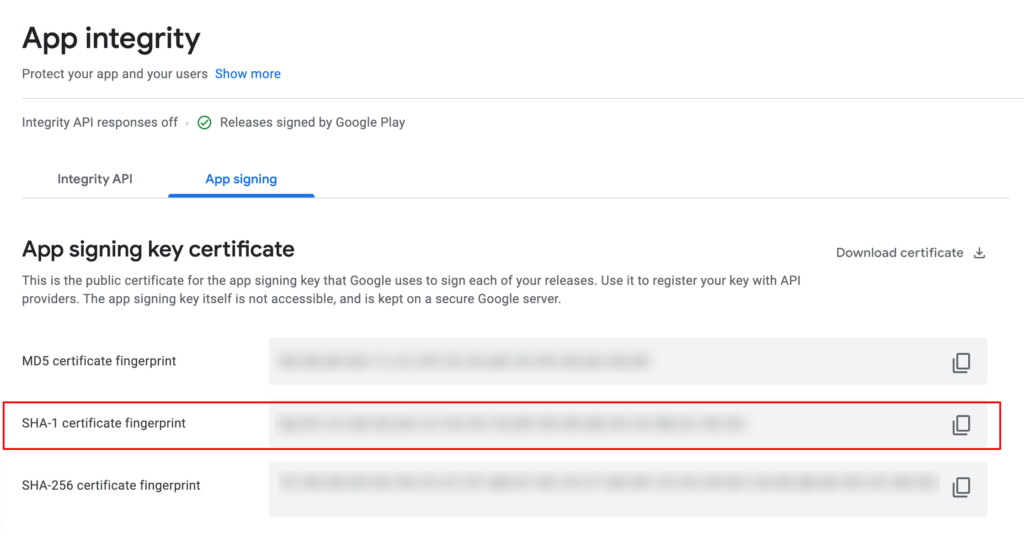 Copy this fingerprint and paste it into your Firebase project.
Copy this fingerprint and paste it into your Firebase project.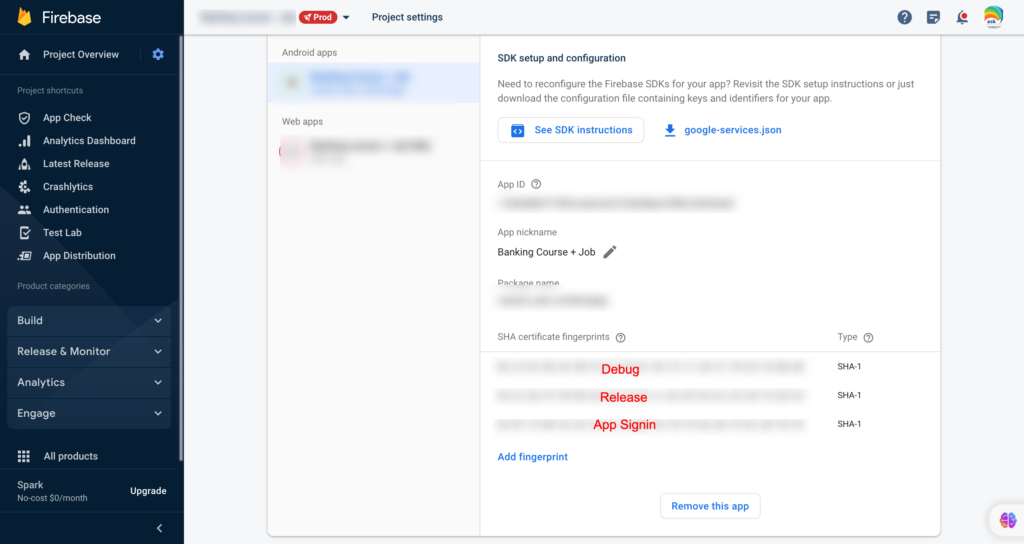
- Build your app as an app bundle:
- To build your app as an app bundle, refer following tutorial to prepare a bundle file
- https://awxdocs.com/tutorials/how-to-compile-aab-bundle-file/
- Upload your app bundle to the Google Play Console.
- Before going for production, upload your bundle to Internal testing and test it with your group of testers.
- Refer to this, https://awxdocs.com/tutorials/internal-testing-pre-production-process/
- Before that check with the following
- If the above things are sure then proceed with the next.
- Once you have built your app bundle, you can upload it to the Google Play Console.
- In the Google Play Console, go to the App Releases tab and click the Upload app bundle button.
- Select your app bundle file and click the Open button or just drag your Aab bundle on the upload area.
- The second way is just to promote your internal testing bundle to the production
- Set the release settings for your app bundle.
- When you upload your app bundle, you need to set the release settings for your app.
- These settings control how your app is distributed to users. In the Release settings dialog, you can specify the following:
- The app’s release track
- The app’s target audience
- The app’s availability (whether it’s available for download now or in the future)
- Test and review release:
- Conduct thorough testing of your app on different devices to ensure functionality and stability.
- Review the release details, including the release notes, in the “Review and rollout” section.
- Address any user feedback or reported issues promptly and consider making further updates or improvements based on user feedback.
-
Remember to follow Google Play’s guidelines and policies when updating your store listing, and regularly review and optimize it to attract users and provide accurate information about your app.