Published on 07/04/2023
Published by Pratik Takle
Promoting an internal testing bundle to production in Google Play Console
Here’s a step-by-step process for promoting an internal testing bundle to production in Google Play Console and releasing it on the Google Play Store:
- Sign in to your Google Play Console account using your Google account credentials.
- From the console’s homepage, select the app for which you want to promote the internal testing bundle to production.
- In the left-hand menu, click on “Testing” and then select “Internal Testing”.
- On the Internal Testing page, locate the version of the app bundle that you want to promote to production.
- Click on the three dots (…) next to the version and select “Promote to Production”.
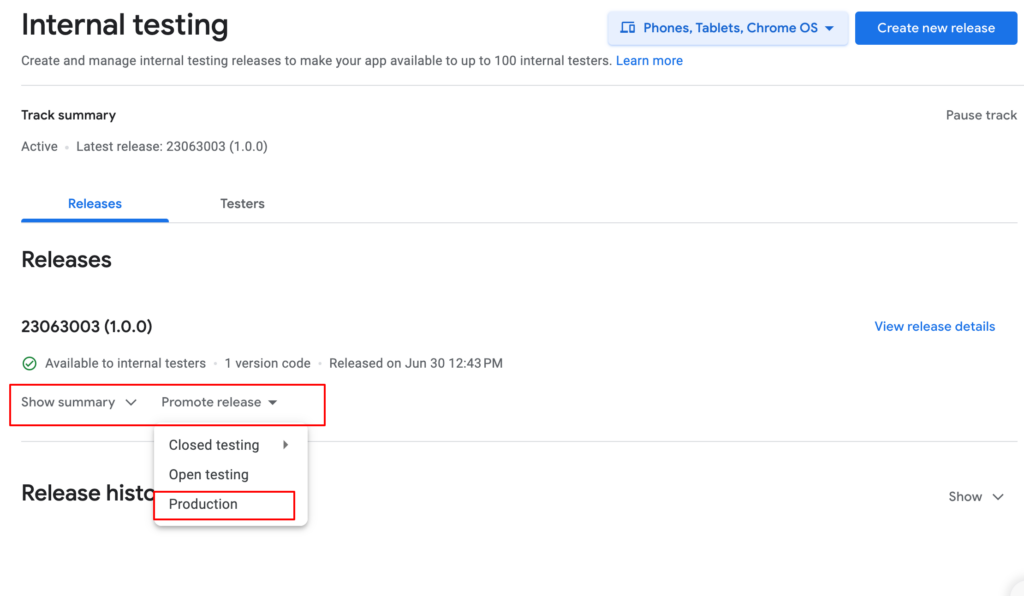
- In the “Promote to Production” dialog box, review the release notes and ensure they accurately describe the changes and updates made to the app.
- Click on “Promote” to initiate the promotion process.
- Google Play Console will prompt you to review and confirm the promotion.
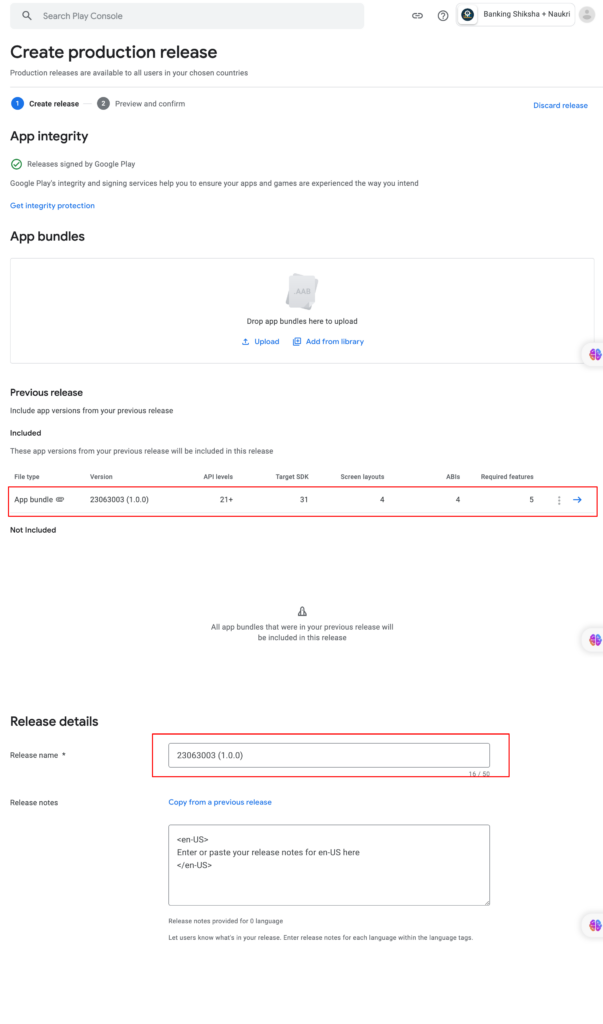
- Make sure to double-check the version details and release notes before proceeding.
- Once confirmed, Google Play Console will start the promotion process, which may take some time. The internal testing bundle will be released to the production track on the Google Play Store.
- Monitor the promotion process and wait for it to complete. You can track the progress on the “App releases” page.
- Once the promotion is complete, your app will be available for download and installation by users on the Google Play Store.
- Continue to iterate and release updates for your app to enhance its features, fix bugs, and improve user experience.