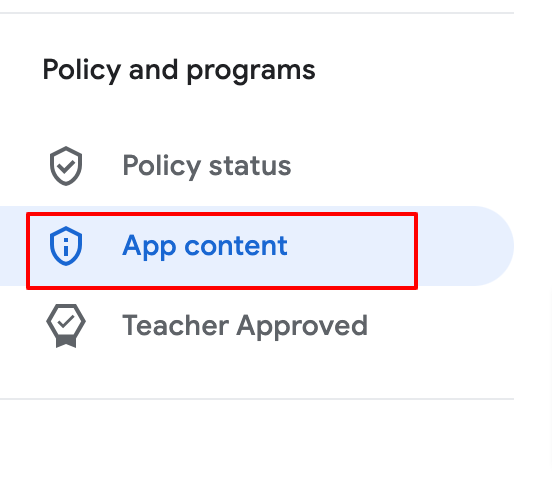Published on 07/04/2023
Published by Pratik Takle
Updating App content - policy and programs in Google Play Console
Here’s a step-by-step process for updating App content – policy and programs in Google Play Console and releasing it on the Google Play Store:
- Sign in to your Google Play Console account using your Google account credentials.
- From the console’s homepage, select the app for which you want to update the content policies and programs.
- In the left-hand menu, click on “Policy” and then select “App content”.
- On the “App content” page, you will find various sections related to policy and programs. Here are the main sections you can update:a. Content rating:
- Click on the “Edit” button next to “Content rating”.
- Review and update the content rating questionnaire based on your app’s content and intended audience.
b. Target audience and content guidelines:
- Click on the “Edit” button next to “Target audience and content guidelines”.
- Review and update the target audience and content guidelines to ensure they accurately represent your app.
c. Ads, monetization, and subscriptions:
- Click on the “Edit” button next to “Ads, monetization, and subscriptions”.
- Review and update the ad content, monetization methods, and subscription details based on your app’s advertising and revenue generation practices.
d. User data and privacy:
- Click on the “Edit” button next to “User data and privacy”.
- Review and update the user data handling practices and privacy policy information to comply with privacy regulations and Google Play policies.
- Make the necessary changes in each section by following the on-screen instructions.
- Ensure all the information is accurate, compliant with Google Play policies, and represents your app’s content and practices correctly.
- Once you have updated the desired sections, click on the “Save” or “Submit update” button to save your changes.

- Wait for Google Play Console to review your updates. It may take a few hours or longer for the updates to be approved, approx will be 24-72 hours.
- To release the updated app content – policy and programs on the Google Play Store:
- Go to the “App releases” section in Google Play Console.
- Click on the “Edit release” button for the desired release track
- In the “Review and rollout” section, review the release details, including the updated app content information.
- Click on “Start rollout to production” to release the updated version to the Google Play Store.
- Monitor the release and review of the app content information on the Google Play Store to ensure it reflects the updated policies and programs accurately.
- Address any user feedback or reported issues promptly and make further updates or improvements as necessary based on user feedback or policy changes.
It’s important to regularly review and update your app’s content policies and programs to ensure compliance with Google Play policies and provide accurate information to users.