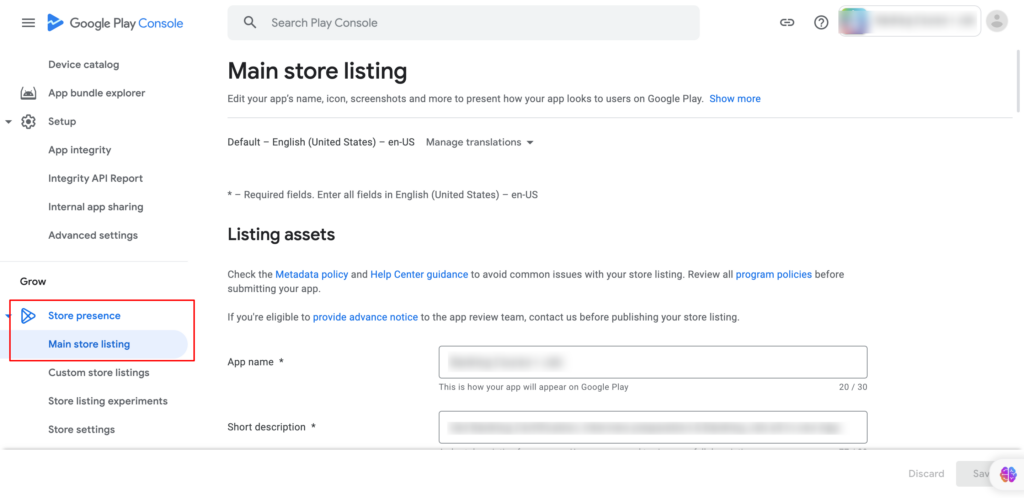Published on 07/04/2023
Published by Pratik Takle
Updating the main store listing in Google Play Console
Here’s a step-by-step process for updating the main store listing in Google Play Console and releasing it on the Google Play Store:
- Sign in to your Google Play Console account using your Google account credentials.
- From the console’s homepage, select the app for which you want to update the store listing.
- In the left-hand menu, click on “Store presence” and then select “Store listing”.
- On the Store Listing page, you will find various sections that you can update to enhance your app’s store listing. Here are the main sections you can update:a. Title and Short Description:
- Enter the new title and a concise description of your app. This should be compelling and accurately represent your app.
b. Full Description:
- Provide a detailed description of your app, highlighting its features, functionality, and any updates or improvements.
c. Graphic Assets:
- Upload high-quality images, screenshots, and videos that showcase your app’s user interface and key features.
d. Categorization:
- Select the appropriate category and sub-category for your app to ensure it appears in relevant search results.
e. Contact Details:
- Provide relevant contact information, such as email or website URL, for users to reach out to you for support or inquiries.
f. Privacy Policy:
- Add a link to your app’s privacy policy if applicable.
- Update the desired sections by clicking on the “Edit” button next to each section.
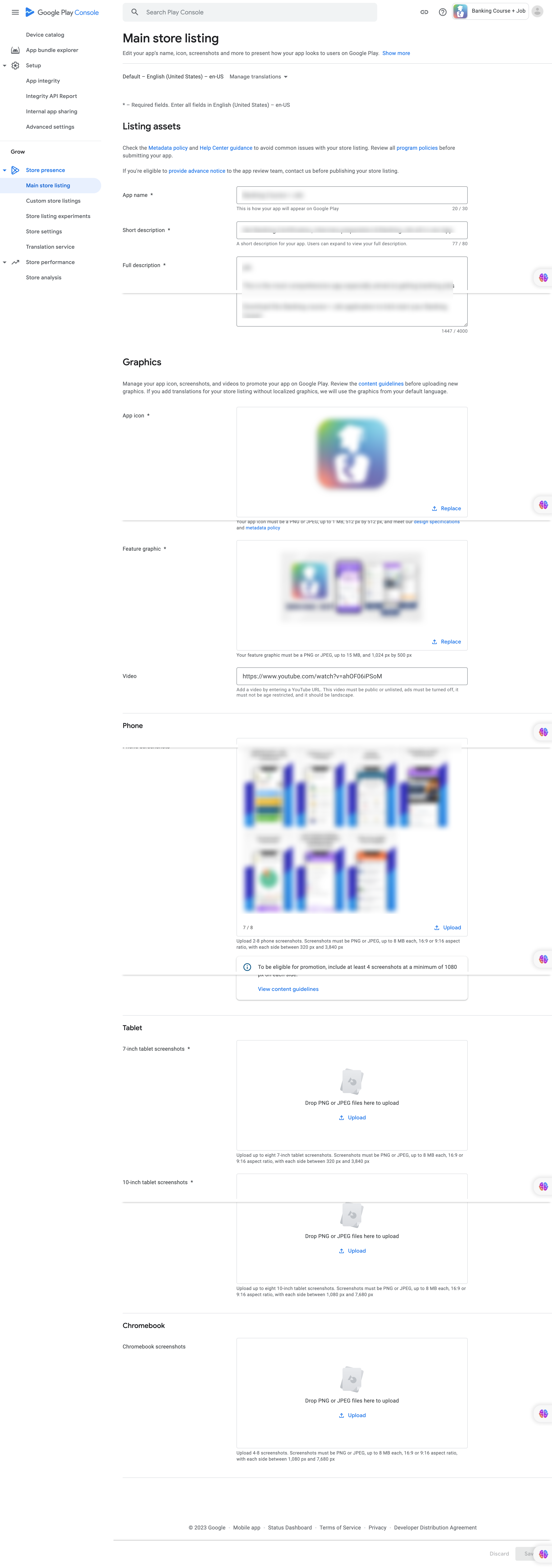
- Make the necessary changes and ensure all the information is accurate, engaging, and compliant with Google Play policies.
- Preview your changes by clicking on the “Preview” button to see how your updated store listing will appear on the Google Play Store.
- Once you are satisfied with the changes, click on the “Save” or “Submit update” button to save your updated store listing.
- Wait for Google Play Console to review your updates. It may take a few hours or longer for the updates to be approved.
- To release the updated store listing on the Google Play Store:
- Go to the “App releases” section in Google Play Console.
- Click on the “Edit release” button for the desired release track (e.g., Production).
- In the “Review and rollout” section, review the release details, including the updated store listing information.
- Click on “Start rollout to production” to release the updated version to the Google Play Store.
- Monitor the release and review the store listing on the Google Play Store to ensure everything appears as intended.
- Address any user feedback or reported issues promptly and consider making further updates or improvements based on user feedback.
Remember to follow Google Play’s guidelines and policies when updating your store listing, and regularly review and optimize it to attract users and provide accurate information about your app.